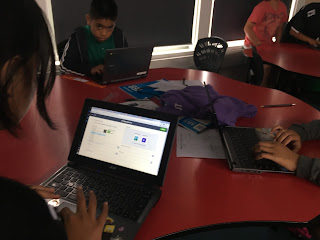Digital tools vs. traditional Think-Pair-Share
I have spoken previously about the affordances of digital tools, compared to the traditional and verbal Think-Pair-Share approach. I have always believed that they increase engagement and participation, as they help students to feel comfortable and willing to share their ideas. I also believe the quality of responses is higher. My own opinion on digital tools vs traditional T-P-S proved to be the same as my learners. I posed the question: Do you prefer sharing ideas verbally, or with digital tools? Out of the 16 students who took part in the survey, 15 said they preferred digital tools, while one student said he liked both.
Here is what they had to say about why they prefer digital tools:
Because it is better
Because it's easy to use and it's really fun
because it is faster and because half of the class don't even share there ideas verbally.
Because we can share our ideas and I like the word clouds.
Because I can see everyone answer.
because I don't like writing on paper
because it easy and a little bit fast.
Sometimes I like doing it on both.
Because it helps us with our learning
I like Nearpod because it helps us answer questions on what we learn and you get to write as many words as you can.
because it's good for us to learn
I like nearpod because it shows your Ideas on the screen.
I like using it because we share our ideas with the whole class.
I like mentimeter because It has lots of things and its fun.
Because you can write more sentences.
Creating DLOs
As Glen Innes School is a part of the Manaiakalani cluster, our pedagogy is Learn, Create, Share. I wanted to focus on the 'create' aspect, and discover how my students really felt about it. After students have learnt something, they use any app they like to create a 'Digital Learning Object' (DLO).
Essentially, a DLO is something that is created by the student to show their understanding. A way that it is explained to students is that it can be used to teach somebody else. Therefore, a DLO needs to be clear and easy to understand.
Again, I used a likert scale to find out whether they liked creating DLOs for reading, writing and maths. I wasn't surprised with the responses I received:
Essentially, a DLO is something that is created by the student to show their understanding. A way that it is explained to students is that it can be used to teach somebody else. Therefore, a DLO needs to be clear and easy to understand.
Again, I used a likert scale to find out whether they liked creating DLOs for reading, writing and maths. I wasn't surprised with the responses I received:
It is pretty clear that my learners love to create DLOs about maths. My class was relatively new to the concept of creating a DLO, so I initially focussed on creating DLOs in maths. Now that they are experienced with creating DLOs for maths, my class absolutely loves it. They are always engaged, and their DLOs are becoming more detailed and articulate.
While the response towards creating DLOs for writing and reading is still mostly positive, there are students who either don't like it, or feel impartial. In an effort to boost their enthusiasm, I am working on introducing new tools for learners to use. I wonder whether their lack of exposure to creating DLOs in reading and writing has contributed to some of the students not enjoying it. I am hoping that over time the students will enjoy creating DLOs in reading and writing as much as they do in maths.
Students perspective on using digital tools
I used likert scales to determine how students felt about the commonly used digital tools in our classroom. Here are the results:Class favourites
 |
Here is what they had to say about their favourite apps and why...
Read theory because when you are done read you can answer the questions
google doc,google drawing,and more
Collaborative Problem solving
Cause it's fun playing on kahot! and plus learning from you mistake.
kahoot because it cool
Kahoot, quizizz and canva
Quizzes because you don't have to wait for the teacher to press Next like on Kahoot.
Canva because you can create your own posters
I like kahoot because it's fun and it is also helpful
I like using them for work because they're easy to use.
I like DLO because it helps us what we did for maths.
Kahoot because we want to win so it motivates us to read the question carefully and be fast to answer it. Nearpod because I think it helps me understand that it doesn't matter if I get a question wrong, because I'm not the only one who got it wrong. Canva because I get to be creative and make inforgraphics.
youtube and because you can play music and a movie
I like mentimeter because its fun
Kahoot because you can play games and learning games.
Notes:
- When students mentioned DLOs I counted this as GAFE because they mostly use Google Drawings and Slides to show their learning.
- I have copied and pasted the responses exactly how they were written - hence the typos and grammar issues.
Least favourites
Here are my students responses to their least favourite digital tools:
ANSWERGARDEN because it doesn't let us write lots
Nothing
nothing I like all the digital apps that we use.
Nothing
Socrative because it dose not have funny meme's like quizizz.
Kahoot because you have to wait for the teacher to press Next.
Answer garden because you can only use 40 letters or 20
Mentimeter because I don't like how it is created.
none because I like them all.
I don't have one.
none
play store because you can download games
Answer garden all you got to do is write the answer for the question and the words get bigger
Answergarden because you can only write like 40-60 letters
While the majority of students said they don't have a least favourite digital tool, the next most common response was AnswerGarden. I think this is interesting because their reasons is one of the reasons why I personally like AnswerGarden. Because of the word limit, AnswerGarden forces respondents to be succinct. This can be a challenge for students.
Summing it up
It is great to see that the response to digital tools is mostly positive. Digital tools help to increase student engagement, as they are more willing to share ideas and collaborate on tasks. My survey has also shown that the class prefers using digital tools over traditional verbal methods of sharing and collaboration. I will continue to expose my learners to new and exciting digital tools, as I think this will help them to become more comfortable with using them.