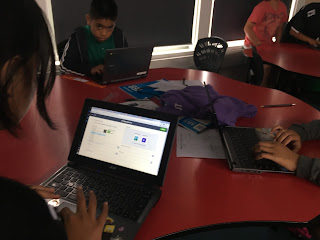My learners love of Nearpod
I have been using Nearpod as a way of engaging my learners and building on their knowledge of stormwater pollution. They absolutely love it. Whenever we use Nearpod the students are so much more engaged and eager to participate in the learning. We have done a lot of learning so far about stormwater pollution and our local river - Omaru River. I wanted to come up with an exciting way for my learners to show me what they have learnt so far.
Since they love taking part in quiz-type presentations like Nearpod, I decided that they could create their own quizzes to show me what they have learnt.
My learners loved this idea and immediately began creating their own tasks. Since Nearpod is actually created for educators, I gave students two platforms to choose from:Kahoot! and Socrative. All students ended up choosing Kahoot! because it is very user friendly.
Creating Quizzes
 It was interesting to see the types of questions and answers my learners were creating. I think creating a quiz added an extra element of difficulty. Not only did they have to come up with a question and an answer, but also other plausible but incorrect answers too. My learners seemed to enjoy the challenge though! When some students became stuck I modelled a couple of example questions on the board. This helped to make a connection between what they had learnt and how they could use it in a question/answer form for the quiz.
It was interesting to see the types of questions and answers my learners were creating. I think creating a quiz added an extra element of difficulty. Not only did they have to come up with a question and an answer, but also other plausible but incorrect answers too. My learners seemed to enjoy the challenge though! When some students became stuck I modelled a couple of example questions on the board. This helped to make a connection between what they had learnt and how they could use it in a question/answer form for the quiz.
Quiz time
Quiz time
After looking through the quizzes, I am pretty pleased with how they turned out. They show that my learners have actually learnt a lot about stormwater pollution and our river. The next part of the activity is to have a go at eachothers quizzes. Stay tuned to see how the learners respond to having a go at eachothers quizzes!